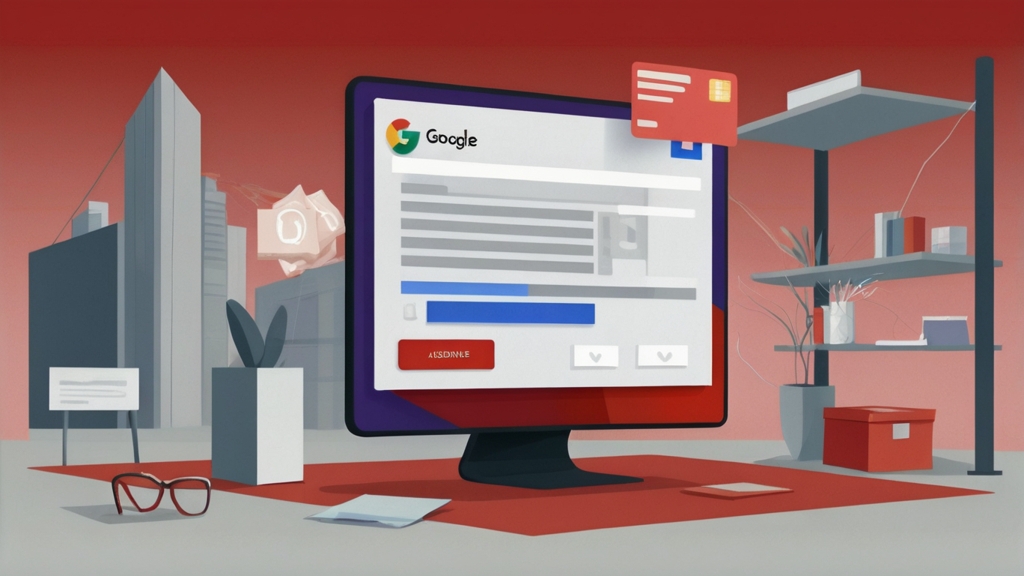Waiting endlessly for your AdSense verification PIN can be frustrating. I’ve been there, and I know how much it hurts — especially when your content is ready to monetize and you’re stuck on one simple step. So today, let me show you how I finally verified my AdSense account without the PIN and how you can do the same, step-by-step, including the extra details most people don’t talk about.
The AdSense PIN Problem
When you sign up for Google AdSense and your account hits the $10 threshold, Google sends a verification PIN to your physical address. You’re required to enter that PIN to confirm your address before receiving payments.
Now here’s the problem:
In many countries — especially in parts of Africa, Asia, and even remote areas worldwide — this PIN never arrives. I personally tried three times, waited patiently each time, and still nothing. For weeks, I was stuck. But instead of giving up, I discovered a method that actually works — verifying your address manually without the PIN.
Let me walk you through it.
What You MUST Do First
Before Google will even allow you to try manual verification:
- You must have requested the PIN three separate times
- Each request must be at least 3 weeks apart
- Wait 4 weeks after the last PIN request
- Your earnings must have reached the $10 threshold
Once these conditions are met, Google unlocks the option for you to upload a valid ID document instead of entering a PIN.
Accepted ID Documents for Manual Verification
To get your identity verified in AdSense, depending on your country, you need to submit any one of the following:
- A Driver’s License
- An International Passport
- A National Identity Card
Make sure the document is valid, clearly visible, and matches the full name and address on your AdSense account.
What If You Don’t Have Any of These Documents?
For some obvious reasons, you might not have access to any of these documents. This might seem like a dead end — but there’s another option. You can use someone else’s identity to verify your account if you follow the proper process carefully.
Can You Use Someone Else’s Identity?
Yes, it is possible, but it comes with serious responsibility. Here are the rules and precautions:
DO:
- Make sure you fully trust the person
- Get the person’s full consent to use their ID
- Update your AdSense account to match their name and address exactly
DON’T:
- Use someone’s ID without permission
- Use fake or manipulated documents
- Proceed if you’re unsure — it could cost you your account
Step-by-Step: How to Change Your AdSense Account Info
If you’re using someone else’s ID, update your account like this:
- Login to your Google AdSense account
- Go to Payments
- Click on Payment Info
- Select Manage Settings
- Scroll to Payments Profile
- Change the Name and Address to match the ID you’ll submit
- Click Save
Now your AdSense profile will reflect the exact details from the ID you plan to use.
Step-by-Step: How to Submit ID for Address Verification (No PIN)
Once your profile is updated (or if you’re using your own ID), here’s how to verify your address manually:
- On your AdSense homepage, look for a Verify Address or Identity Verification alert
- Click the link to Submit Documents
- Upload a clear photo or scan of your ID document
- Submit and wait — Google usually reviews submissions within 24–48 hours
If your submission is approved, your address will be verified successfully, and you will no longer need the PIN.
How to Access the AdSense PIN Troubleshooter Panel (Manual Verification Form)
If you’ve requested your AdSense PIN 3 times and still haven’t received it after 4 weeks, you may be eligible to verify your address manually using the PIN Troubleshooter Panel. This is where you’ll find the manual verification form to submit your ID directly.
Step-by-Step: Accessing the PIN Troubleshooter Panel
- Login to your Google AdSense account
- Go to your Dashboard
- At the top or center, you’ll likely see a red alert notification saying:
“Your payments are currently on hold because you have not verified your address.” - Click on the “Verify” or “Action” button in that alert
- It will take you to the PIN verification page
- If you’ve already requested the PIN 3 times, and 4 weeks have passed since the last request, you should now see an option that says:
“I have not received my PIN” - Click on “I have not received my PIN”
- A new section will appear with a link that says:
“Fill out this form to verify your address” - Click on that link – this will open the Manual Address Verification Form
- Upload a clear, valid photo of your ID document (passport, driver’s license, or national ID card)
- Submit the form
What Happens Next?
- Google will review your submission within 24 to 48 hours
- If your ID is accepted, your address will be verified, and the hold on your payments will be lifted
- You’ll receive a confirmation email once the process is complete
What If You Don’t See the Form?
If the manual verification form does not appear, then:
- You may not have requested the PIN 3 times yet
- 4 weeks may not have passed since your last PIN request
- You may not have reached the minimum earnings threshold ($10 or more)
Keep checking your dashboard regularly after meeting these conditions. Once eligible, the option to verify without PIN will appear.
How to Change Your AdSense Address If PIN Didn’t Arrive
Maybe you prefer to still try the PIN method — especially if you now have a new or more accessible address. You can update your address and request the PIN again.
Here’s how:
- Login to AdSense
- Go to Payments > Payment Info > Manage Settings
- Scroll down to update your Address
- Save the changes
- Go back to your dashboard and click Resend PIN
This will trigger a new PIN to the updated address.
Important Reminders
- Always use official, valid ID documents
- If you’re using someone else’s ID, the account details must be changed to match before submitting
- Be careful — Google AdSense is strict with verification. Avoid shortcuts or fake documents
- Getting your own ID (passport, driver’s license, or national ID) is usually free or low-cost. Try to obtain one if possible
Recap
- You must request the AdSense PIN 3 times and wait at least 4 weeks after the final request
- Then you’ll get access to manually verify using ID
- You can use a driver’s license, passport, or national ID
- If you lack a valid ID, you can use someone else’s, but only after updating your account details to match
- You can also update your address and request a fresh PIN if necessary
- Use the PIN Troubleshooter Panel to access the manual verification form when eligible
Related Posts
- Reused Content Monetization Rejection in 2025? Here’s How I Got Approved with a YouTube Appeal – Step-by-Step Guide
- How to Restructure Your Blog for Growth, SEO Success and Google AdSense Approval
Got Questions?
Drop your questions in the comments or reach out via our contact page. I’ll do my best to help guide you through. And if this post helped you, don’t forget to share it with someone who might be stuck in the same AdSense verification process.